Register a new user with an existing firm on the Life Protection Platform
Firms with an active agency relationship with Zurich and a username for our Zurich Life Protection platform are well on the way to writing business with us.
This page outlines the steps to add new users to place business with us through the Life Protection Platform.
Are you a new firm? Please click on the link below to view your registration instructions.
Roles on the Life Protection Platform
Different firms have different rules when looking at who can do what and what they call them. We’ve explained these roles below to help make things clear.
To register a firm on our platform, you’ll first need to set up an administrator, so consider this a key role and your first vital step.
Administrators
- Set up additional administrators
- Add and manage paraplanners
- View commission statements
- All firms should have at least one administrator, preferably more.
Administrator with Paraplanner rights
- This role combines the access levels of both the Administrator and Paraplanner.
- We recommend this access level for sole trader firms allowing the administrator to process business on behalf of the adviser account (although the advisers will still need to register regardless).
Advisers
Once registered on our platform, advisers can:
- Access our pre-app underwriting tool
- Quote and apply
- Submit new business and activate policies
- Manage their pipeline
- Access their retention and early warning management system
- Make contractual changes to their client’s policies
- Each adviser will need their own unique username to register and access our platform.
Paraplanner
- Paraplanners access all the options available to the adviser role.
- Paraplanners can have access to all or specified advisers in their firm to work on their behalf.
- Paraplanner access depends on an active adviser being set up on the firm first; without this, they won’t be able to do anything.
Register advisers to your firm
Before your advisers can start writing business, they must register and create a username with their current firm.
Each adviser needs a unique username linked to their Firm’s FCA number to access the Zurich Life Protection Platform.
Already have an adviser username?
Log in with the link below with their username/password or Unipass certificate:
Don’t have an adviser username?
Use the links below to register with or without Unipass:
Once advisers complete registration, they will receive an email with the username and a request to complete the remaining steps and activate the account.
Advisers need to complete this within 24 hours.
Once registered, advisers can:
- Access our pre-app underwriting tool
- Quote and apply
- Submit new business and activate policies
- Manage their pipeline
- Access their retention and early warning management system
- Make contractual changes to their client’s policies
Register paraplanners or additional administrators to your firm
Already have a username?
Once registered you can use your username and password or Unipass certificate to sign in to our Life Protection Platform.
Please provide your username to your administrator so they can set you up before you sign into our Life Protection Platform.
- Find your Zurich username
- Learn more about what access paraplanners have on the Life Protection Platform
Don’t have a username?
If you don't have a current username, you'll need to register using one of the options below:
As part of this registration, you will receive a username. You’ll need to provide this username to your administrator in order to set you up before you can sign into our Life Protection Platform.
Once the administrator has your username, they can set you up as a paraplanner or administrator. They will give you access to the appropriate advisers if applicable.
Your administrator will confirm your set-up, and then you can sign in to the Life Protection Platform.
As a paraplanner, you will enter the adviser dashboard and start writing business on behalf of your registered advisers.
Frequently asked questions
If you’ve already registered you can use the same username or Unipass certificate to access our Life Protection Platform.
To do this, the firm you are associated with must be the same as the firm FCA number your account is registered under.
If you can’t remember your username or Unipass certificate, contact our e-support team.
Call us on 0370 850 4419 and select option 3.
We’re open Monday to Friday (excluding bank holidays) between 9.00 am – 5.30 pm.
UNIPASS, from Origo Secure Internet Services Ltd, creates a unique online identity for use on multiple UK financial services websites on any device and is free to end users. UNIPASS Identity provides you with one secure online account, which you can use to log in to multiple financial services websites.
With your UNIPASS Identity account, you can download and store a UNIPASS Certificate (a small encrypted file on your PC which uniquely identifies you), and you will also have a UNIPASS Username / Passphrase that you can use on mobile devices to help you conduct business whilst you are on the move.
The benefit to UNIPASS customers is that Portals and Product Providers who support UNIPASS will accept your UNIPASS certificate and UNIPASS Username / Passphrase without you having to set up and remember a new identity on their website, thereby making secure access to their systems simple.
If you would like more information about UNIPASS digital certificates, or better still, would like to apply for one, please visit www.unipass.co.uk. Remember, UNIPASS identity is free to end users.
[Zurich is not responsible for the content on external websites]
If you’ve forgotten your password, you can quickly and easily reset it and get back on track in a few steps.
1. Click on the ‘forgotten password option on the sign-in.
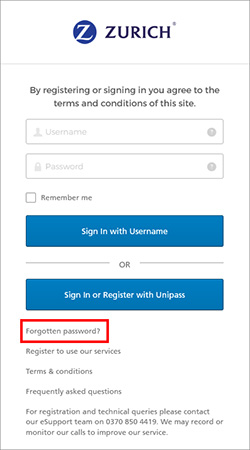
2. Enter your username and click the ‘Reset via Email’ button.
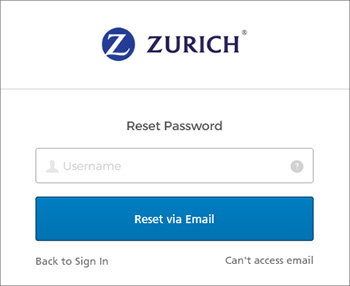
3. You’ll receive an email to the address associated with your username, including a unique time-limited link to reset your password.
For security, your link will only be valid for 1 hour, so it’s vital to keep your eye out for this, check your junk folder, and make sure it’s not snuck in there by accident.
If you’re on the go and don’t have access to email, call our e-support team instead using the contact details below.
Sign in failed
If you’ve had repeated unsuccessful attempts to sign in to your account and see the ‘Sign in failed’ message displayed. Your account may be locked for your security.
You’ll usually receive an email to let you know if this happens, and if it does, contact our e-support team, who can unlock your account and help get you back on track.
Call us on 0370 850 4419 and select option 3.
We’re open Monday to Friday (excluding bank holidays) between 9.00 am – 5.30 pm.

